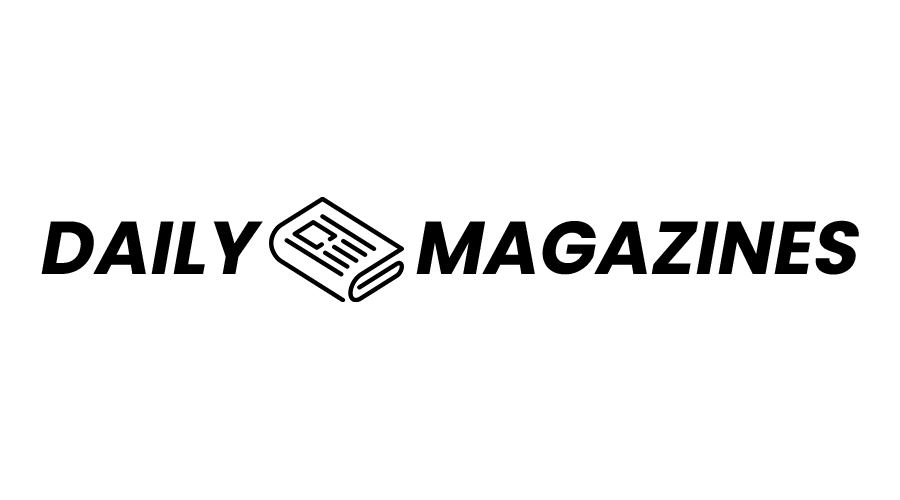Microsoft Sway has been a part of the Microsoft Office family of products for some time but not everyone has heard of it. Almost everyone has heard of and used Microsoft PowerPoint at some point and would automatically pick the app to make their presentations, but Microsoft Sway might actually be a better pick for certain projects, and you might not even realise it. Microsoft Sway was created for users to create visually appealing and interactive presentations that are easy to build and share.
What makes Sway so great according to all the top providers of IT Support Services in London is that there is no need to spend time formatting and using pre-designed templates that make every presentation look the same. Now users of any design and tech skill level can present multiple types of content in more modern and interactive ways.
There’s virtually no limit to what type of presentations you can create with Sway, you can create anything including business presentations, reports, newsletters, and even personal projects like personal stories, photo albums and visual trip reports.
When you’re just getting started and don’t know where to begin TechQuarters, a leading IT Support Company, highly suggests getting inspiration from Sways that others have created with the platform’s “featured content”. If you like what you see you can choose to start with a template and go from there.
If you’re halfway through your Sway and realise you don’t like the formatting design, you can change it at any time. Sway has many suggested formatting, design, and layouts for your content. You can select Styles or even use the remix button to randomize and find something you like in the Design menu bar. Once you find something you like then you can easily adjust and modify specific parts with different fonts, colours and textures to customize it further.
If you’re more interested in creating something unique to you then there’s nothing stopping you from creating a Sway from scratch. You begin with a Sway Storyline where you can type, insert, edit, and format the content that you are interested in sharing. From the beginning, your content will be automatically arranged in sequential order with cards.
These cards can have any form of content media you could need such as text, images, videos, and even embedded Microsoft Office documents. This content is easy to insert with drag-and-drop features, they can be content from your device but you can also search the Web for relevant content. Also at any time, the card order can be rearranged and edited.
As you’re working on your project you can preview your Sway with the Design tab. This will allow you to see how it will appear to others, this includes a play button so that your Sway doesn’t even need a presenter to go through the content manually. This also includes options to control how exactly you want others to view and navigate your shared Sway. You can choose whether you want others to view and scroll content vertically, horizontally, or just appear as a presentation.
When it comes to finally sharing, Office 365 Consultancy providers have pointed out that it really couldn’t be easier to share your projects with the world or just a select special few. Sway works by allowing you to choose how you want your content to be shared, it can be a simple link that can be added to messages or an email or you can share directly to a social media account.
Sharing also consists of different levels of authorization. You can choose if you want others to just view it or you might want others in your team to be able to view and modify it as well.
Sway is easy to use and even has a free version available for anyone with a Microsoft account and email address with Hotmail, Live.com or Outlook.com. There are a few added benefits for organizations too when they use an organizational account which is mostly security related.
Overall, Microsoft Sway is a fun and easy way to create visually appealing and highly interactive presentations that you can share in a variety of ways. The next time you have a presentation you want to make, instead of automatically going to PowerPoint, try giving Microsoft Sway a try.